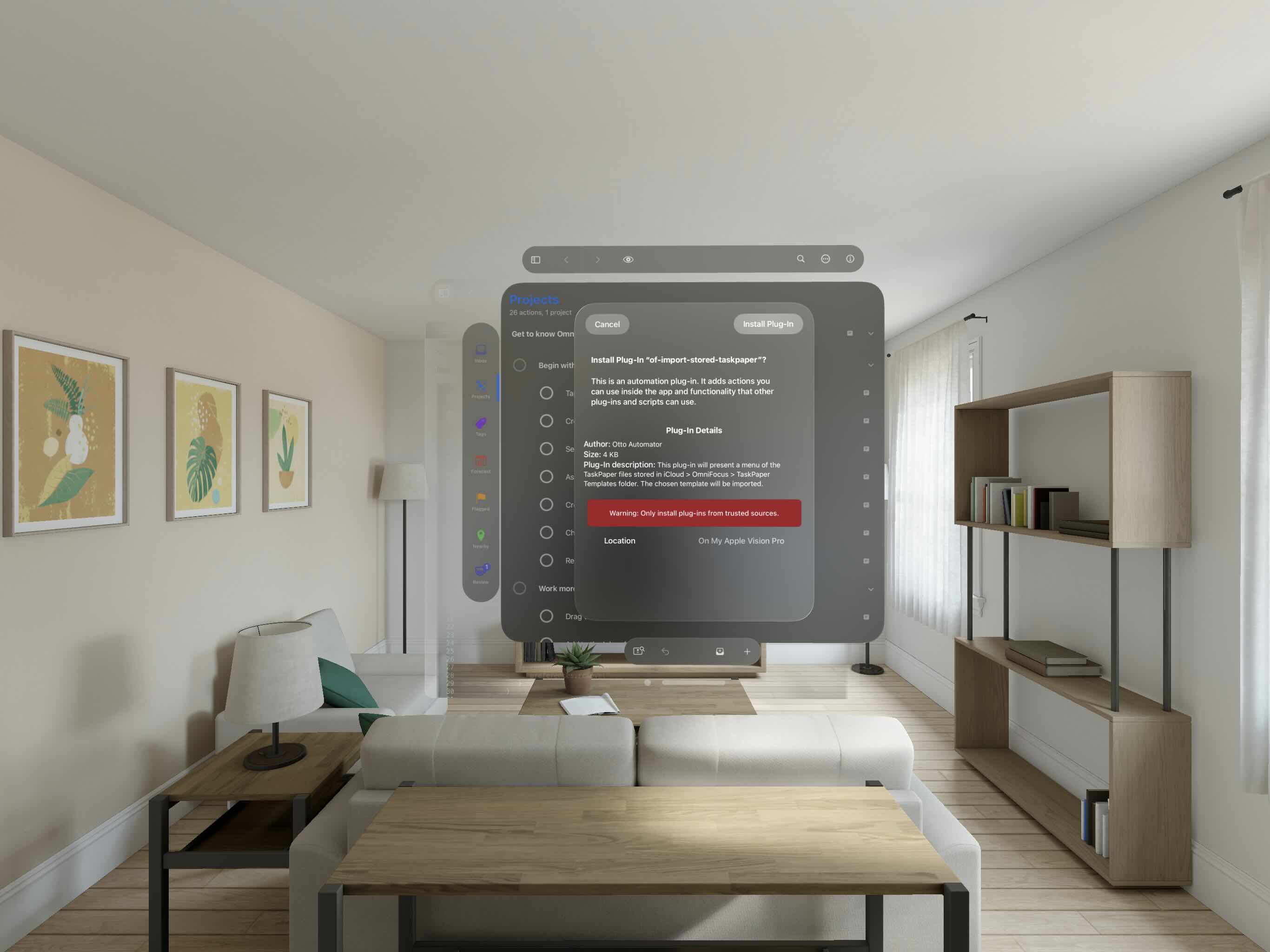In the Post-WWDC Roadmap Update, you may have noticed a “coming soon” mention of Install Links in upcoming OmniGraffle and OmniOutliner update releases. Well, they’re here! Naturally, there are improvements and bug fixes also included, and complete release notes are below. That said, the big news is all about Omni Automation!
Omni Automation Install Links came about when we got our hands on the new Apple Vision Pro hardware. On every other Apple device, the ability to install Omni Automation Plug-ins has always been pretty simple. In your web browser, you would download the plug-in you want, then open your downloads and tap or double-click the plug-in’s archive to unpack the file, open it in our app, and get the Install Plug-In dialog. But on the Apple Vision Pro, there was a surprising amount of additional friction. You’d download in Safari as before, but then you were left with little indication that anything had happened or of what your next step should be. You’d have to know to switch to the Files app, find the newly downloaded plug-in archive, unpack it, then open it to send to our app and continue with the install dialog. There had to be a better way: one that felt as easy on the Apple Vision Pro as “download and double-click” feels on every other device.
Within a few days of first experiencing this friction on his Apple Vision Pro, Sal Soghoian (our resident automation expert) had a proposal: what if we eliminated all the steps between tapping on the plug-in link and getting that install dialog in our app? Rather than having Safari download the plug-in and routing the resulting download to our app, we could open an Install Link indicating what plug-in we want to install and let the app take it from there.
So within a few short weeks, we invented and implemented these new “Look, Tap, and Approve!” Install Links, which provide a seamless experience for installing plug-ins. As the phrase “Look, Tap, and Approve!” suggests, you can look at the Install Link, tap to open that link in our app, and your next interaction will to approve the install from the Install Plug-In dialog. With a few quick rounds of iteration based on feedback from Tim Stringer and other early testers, we managed to have these Install Links ready to roll by the time we shipped OmniFocus for visionOS.

Of course, adding Install Links to the app is not very useful on its own: the webpages where you download those plug-ins have to be updated to use them! Over the past few months Sal has been engaged in the lengthy process of finding everywhere that links to our hundreds of plug-ins, and updating them to use these Install Links. He’s also documented how to build Install Links for installing your own plug-ins. And while he was reviewing all those links, he cleaned up a bunch of the example code based on improvements we’ve made since those examples were originally written. For instance, examples of waiting for input from the user (or network) now show how to use modern JavaScript’s async / await language constructs. And many of the automation examples also now include a simple “Try It” button, making it easier than ever to try out those examples.
To be clear, this herculean updating effort is still very much a work in progress! The pages about OmniFocus and Automation (with more than one hundred plug-ins) have been updated, along with the Shared Classes and Methods and Omni Automation Plug-Ins. But there’s plenty more that’s still in progress, such as the pages documenting OmniGraffle and OmniOutliner. (The next major upgrades to those apps are also in progress!)
Meanwhile, on the engineering side, after seeing how those “Look, Tap, and Approve!” Install Links reduced the friction of installing plug-ins on visionOS, we realized they could reduce the friction of installing plug-ins everywhere else as well! So, we added them to all platforms that support Omni Automation for OmniFocus 4.2, then started making them available in more of our apps with OmniPlan 4.8. And with our latest updates to OmniGraffle and OmniOutliner, Install Links are now available everywhere that Omni Automation plug-ins are available: in OmniFocus, OmniGraffle, OmniOutliner, and OmniPlan; on macOS, iOS, iPadOS, and visionOS!
Here are detailed change notes for these latest OmniGraffle and OmniOutliner updates, with all of the improvements and fixes also in these updates:
OmniGraffle for Mac 7.23
OmniGraffle 7.23 adds support for Omni Automation “Install Links.” This release requires macOS 12 or later.
- Omni Automation [Pro] — Omni Automation now supports “Install Links” for simplified Omni Automation plug-in installation.
- Localizations — Miscellaneous updates to localizations.
- Inspectors — The outer bounds of the center point control for radial gradients has the proper bounds.
- Images — Fixed a case of images not fully rendering or flickering.
- Licensing — Fixed an issue with subscriptions sometimes triggering a “Re-authenticate with (null)” prompt around renewal time.
- Software Update — Updates no longer fail to install when System Integrity Protection is disabled.
OmniGraffle for iPhone and iPad 3.20
OmniGraffle 3.20 adds support for Omni Automation “Install Links.” This release requires iOS/iPadOS 16 or later.
- Omni Automation [Pro] — Omni Automation now supports “Install Links” for simplified Omni Automation plug-in installation.
- Cloud Storage Providers — Improved compatibility with linked resource folders stored in providers such as OneDrive.
- Stability [Pro] — Updated Omni Automation logic to avoid a frequent JavaScriptCore crash on iOS and iPadOS 17.
OmniOutliner 5.13 for Mac
OmniOutliner 5.13 adds support for Omni Automation “Install Links.” This release requires macOS 12 or later.
- Omni Automation [Pro] — Omni Automation now supports “Install Links” for simplified Omni Automation plug-in installation.
- Licensing — Fixed an issue with subscriptions sometimes triggering a “Re-authenticate with (null)” prompt around renewal time.
- Software Update — Fixed an error encountered while trying to update when System Integrity Protection is disabled.
OmniOutliner 3.11 for iPhone and iPad
OmniOutliner 3.11 adds support for Omni Automation “Install Links.” This release requires iOS/iPadOS 16 or later.
- Omni Automation [Pro] — Omni Automation now supports “Install Links” for simplified Omni Automation plug-in installation.
- Stability [Pro] — Updated Omni Automation logic to avoid a frequent JavaScriptCore crash on iOS and iPadOS 17.
- iCloud Drive [Pro] — Improved reliability of access to Omni Automation plug-ins stored in iCloud Drive.
Whether it’s in person, via email, or in conversation in Omni’s Slack workspace, we love to hear from you! And, if our apps have empowered you, leaving an App Store review is a great way to share that experience with our team while helping others discover our apps in the App Store. We hope you enjoy these updates!