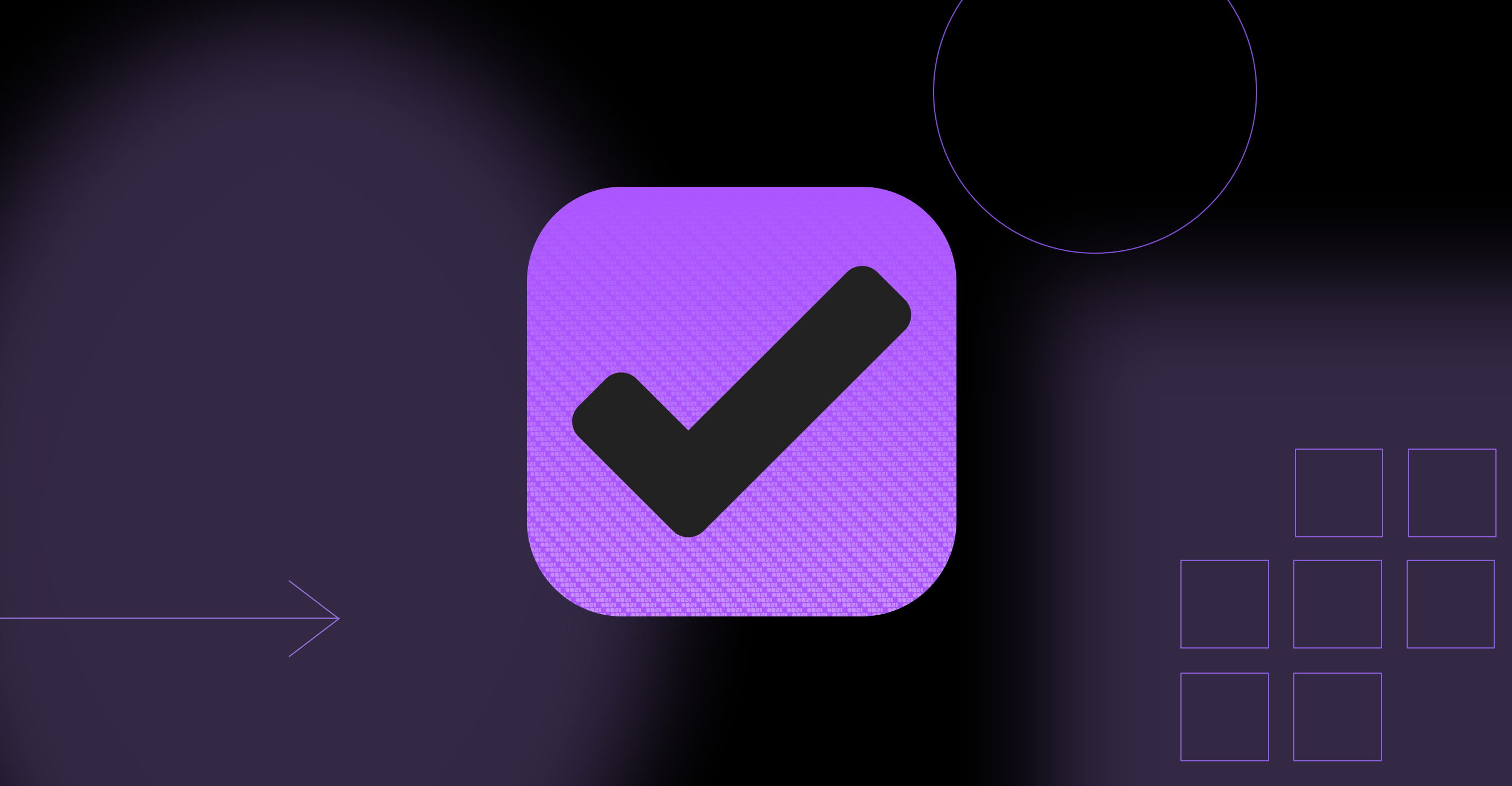Setting goals, staying organized, and tracking progress are just a fraction of what’s required to keep a business running smoothly—and while there are many productivity apps and programs to choose from, not all project management software is the same. For many entrepreneurs, OmniFocus is the best task management tool for turning chaos into fluid productivity. In this blog, we asked two longtime users to share why OmniFocus is their preferred to-do app.
As the founder of Technically Simple and Learn OmniFocus, Tim Stringer is a productivity coach and consultant who has been using and teaching others how to use OmniFocus since 2010. A sought-after public speaker, Tim starred in the Omni Group’s first Customer Stories video.
Jason Atwood, COO of Arkus, Inc., trusts OmniFocus to help him and his employees stay productive with what he says is “the best-of-breed productivity tool.” Jason’s been featured as a guest on The Omni Show, and we’re thrilled to have him and Tim share more about how they use OmniFocus to get things done.
Tell us how you use OmniFocus in your daily work.
Tim: I use OmniFocus to manage all aspects of my life and work. It’s how I ensure that each aspect of my life gets the appropriate amount of attention, and it supports me in honoring personal and business commitments.
Jason: As a Salesforce consulting firm, we obviously have lots of tools to run our practice, from CRM systems to custom-built project management applications. OmniFocus is our personal trusted system, holding all GTD (Getting Things Done) projects, next actions, larger outcomes, and items we are waiting for. We use it to capture both personal and Arkus-related work, so nothing slips through the cracks.
How do you use OmniFocus to enhance your productivity?
T: I go to OmniFocus when it’s time to decide what to do next. By being able to quickly hone in on the actions that are most relevant and timely, I’m able to make optimal use of my time.
J: OmniFocus provides a quick capture of tasks and easy automation of repeating business processes. The flexibility of repeating projects and tasks is key to our productivity.
Which OmniFocus feature is the most useful for improving your workflow?
T: Reviewing OmniFocus regularly helps ensure that it’s useful, relevant, and trusted. The Review feature in OmniFocus provides a systematic way to [analyze] information stored in OmniFocus. It’s a genuinely useful feature I’ve never come across in any other task manager.
J: While the Forecast view is an amazing feature, it’s the Custom Perspectives in OmniFocus Pro for Mac that makes the most of our workflow—being able to focus on the right tasks and projects at the right time makes getting things done much easier.
How would you describe your experience using OmniFocus?
T: I’ve been using OmniFocus since 2010, and it’s difficult to fathom navigating my life and work without this app. It provides the structure I need to make thoughtful choices and helps unburden my mind so I can give my full attention to whatever I choose to focus on.
J: As a foundational platform of our everyday work, our experience is excellent.
Why do you use OmniFocus over other task management software?
T: OmniFocus provides me with the flexibility I need to manage my multi-faceted life. I found I outgrew apps I’ve used in the past because they weren’t configurable enough to handle the demands of my life and work.
J: As a Mac application, OmniFocus provides quick capture, easy device synchronization, and seriously robust automation that just doesn’t exist in other applications.
What’s one OmniFocus feature you think everyone should know about?
T: OmniFocus now has support for the Omni Group’s Omni Automation technology. This makes it possible to install cross-platform plug-ins that add functionality to OmniFocus. People in the OmniFocus community are actively writing and refining plug-ins that cover a wide range of scenarios. If you’re feeling adventurous, you can tweak plug-ins written by others and even write your own.
What’s your favorite “hack” for OmniFocus?
T: On OmniFocus Pro for Mac, I can select a folder within my system and click the Focus button to focus my attention on that area of my system. The focus is preserved when I switch between different perspectives. For example, if I focus on my Personal folder, then switch to the Review tab, I’ll only see personal projects waiting to be reviewed.
On my iPhone and iPad, I frequently used Spotlight to quickly jump to a specific project, tag, or perspective. For example, on my iPad, I invoke Spotlight by pressing Command + space bar, then type “Hot List” to quickly jump to a custom perspective that reveals available actions that are due soon and flagged.
J: My favorite hack is to set custom key commands to perspectives. This makes cycling through work and different views much quicker. For every mouse click saved, an angel gets its wings.
Which device do you tend to use most with OmniFocus?
T: I use OmniFocus primarily on my iMac and MacBook Pro. That’s where I do most of my work, and I appreciate the convenience of using my customized array of keyboard shortcuts and automations to quickly access OmniFocus features.
OmniFocus also sees plenty of use on my iPhone and iPad. The iPad tends to be my main driver when I’m traveling and is my preferred platform for performing reviews. And my iPhone gives me easy access to OmniFocus, wherever I happen to be.
J: Ninety percent desktop throughout the day—and the rest on my iPhone for errands and quick ubiquitous capture.
Is there anything else you’d like to share?
T: If you’re just getting started with OmniFocus, I recommend starting small. Get into the habit of using it regularly and gradually evolve your setup and workflows over time. In some cases, it makes sense to have an elaborate setup that incorporates automations and an array of tags and custom perspectives. In other instances, a much simpler setup is most appropriate—OmniFocus accommodates both scenarios.
J: OmniFocus has a very steep learning curve, but it’s worth both the time and effort. The combination of multi-device support, easy capture, incredible flexibility, and easy automation have made it our personal productivity choice for over a decade.
Download the app for Mac or iOS and if you have any questions or feedback, email support@omnigroup.com—our amazing Support Humans are standing by, ready to help.